My Profile Menu
Your profile gives you access to customizing everything "personal" to you → from name to licenses, online forms, CPT codes, office locations, service agreements, and more!
Within this Article
My Profile → Sections:
- Personal Information
- Contact Information
- General Settings
- CPT Settings
- Forms and Chart Templates
- Client Portal Settings
- Claim Printing Settings (test print)
- Claim Insurance Settings
- Calendar Settings
- Send Birthday Emails
- Session Settings
- Appointment Settings
- Permissions and Roles
- Data Export & Data Import
- Office Locations
- Account Information
Personal Information, Name, and License
This section is managed by the user for their individual profile.
Have access to manage and edit things like:
- Name
- Professional Names & other variations
- Licensure, Type 1 NPI, Individual Taxonomy and EIN, Individual Billing Phone # and Mailing Address

Contact Information
Enter contact details such as email addresses, social media, and emergency contacts.
General Settings
This includes various general settings:
- Timezone
- Email notification with new client registrations
- Handling billing or scheduling inquiries for the practice
- Screen Reader Access
screen_search_desktop Screen Reader Access
When this feature is enabled, we make core changes to the way the schedule and charting work, explained below:calendar_month Schedule
Here we show a simplified daily list view of your appointments. You can use Tab and Enter to navigate.
Switch between yesterday and tomorrow at the top as well
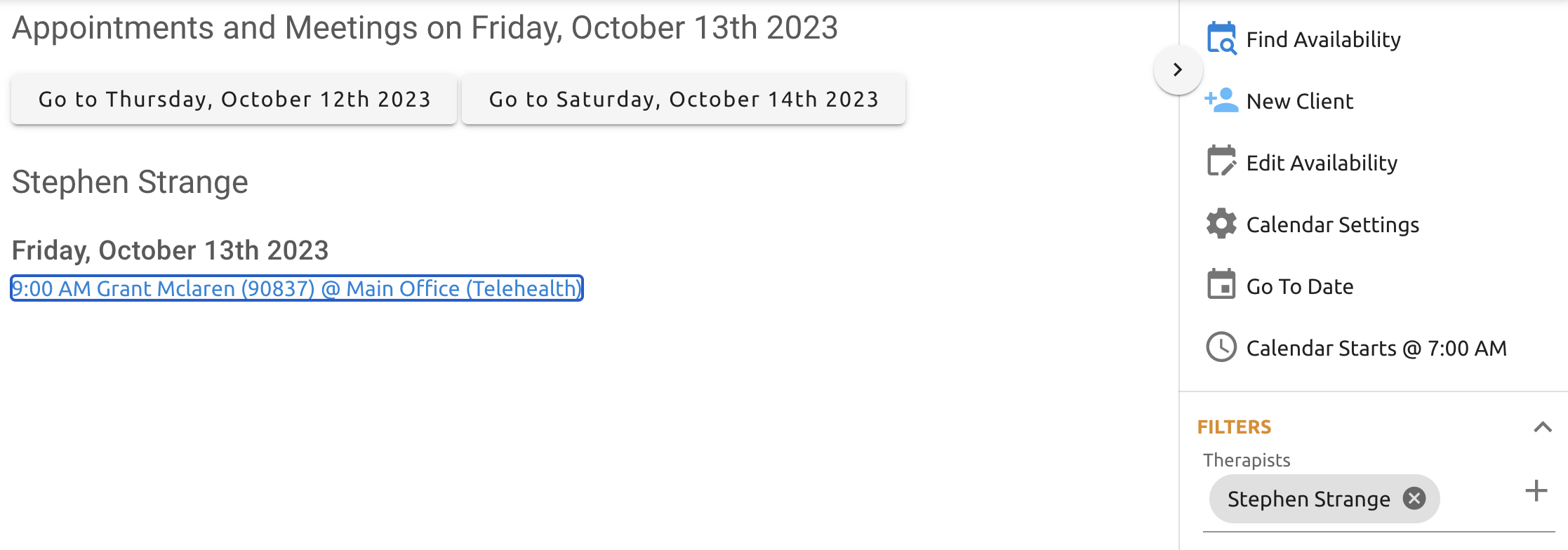
description Charting
Here we include a new field, diagnosis codes search, and a results dropdown you can use to enter single or multiple diagnoses:
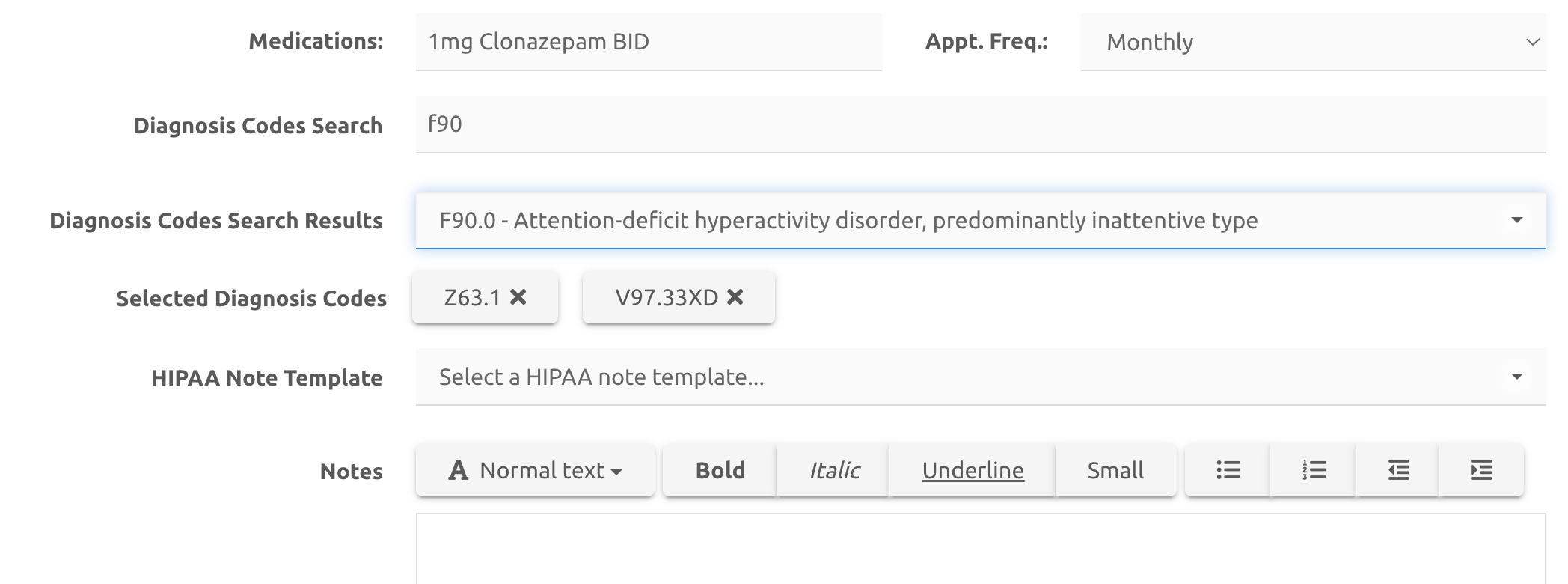
Enter a diagnosis code or keyword and click Tab → this will reveal the search results listed below:
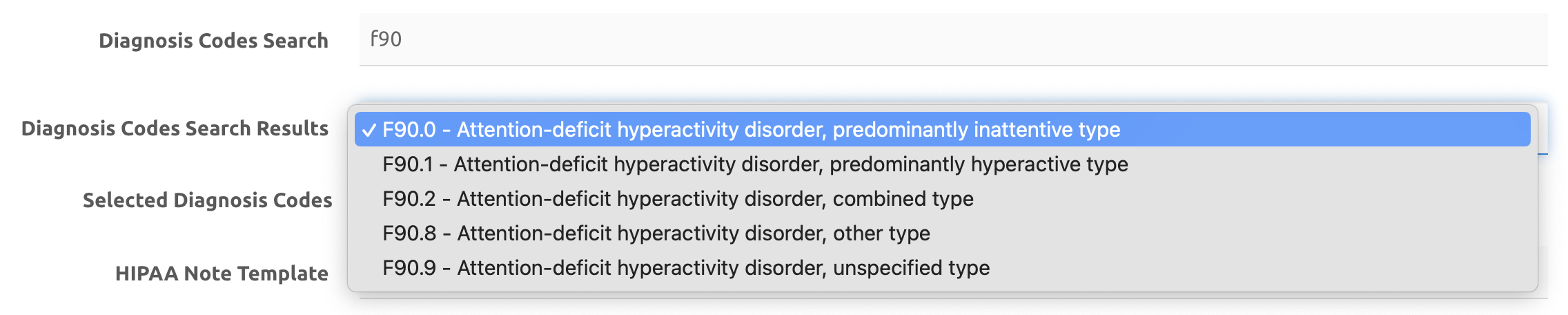
To add a diagnosis:
- If your search lists just one result, Tab down to Selected Diagnosis Codes and click Enter
- If your search lists multiple results, Tab down to Selected Diagnosis Codes and use the dropdown to select your choice, then click Enter
That diagnosis will then be added, shown above.
To remove a diagnosis, Tab down to selected diagnosis codes highlight the one to remove and click Enter :

CPT Settings
The CPT Code default settings are based upon what the Practice Manager or Owner set up. Before updating these settings, please first check with your Practice Manager or the Owner (if applicable).

Forms and Templates
Forms and templates can be managed by the Provider or Office Manager. Here is also where you can:
- Manage custom online forms
- Manage standard client documents
- Manage chart templates and chart options

Client Portal Settings
This is used to manage the client portal experience for your clients!
Here's an overview of the sections:
- Client Portal Link: (in blue) for your own client portal (article here: Client Portal Website Linking)
- Client Portal Settings (more general), including managing settings like client messaging, view statements, pay bills, etc.
- Find Your Therapist: from enabling to configuring, here's our article about that: Find Your Therapist Feature
- Client Registration: this allows you to manage first if clients can self register, alongside options like ask for insurance or credit card. More info can be found here: Client Self-Registration
- Online Scheduling: To configure clients ability to self schedule based on client status
- Notifications: Want to receive emails when a client registers, sends messages, and changes appointments? Enable this option here.
- Cancelling Appointments: Configure whether or not clients can cancel an appointment through the portal. The warning option will alert clients that a fee may be applied within the specified time range.
live_help Issues with clients self scheduling?
😅 Don't sweat! Check out our handy article for all issues: Client Self Scheduling: Common Issues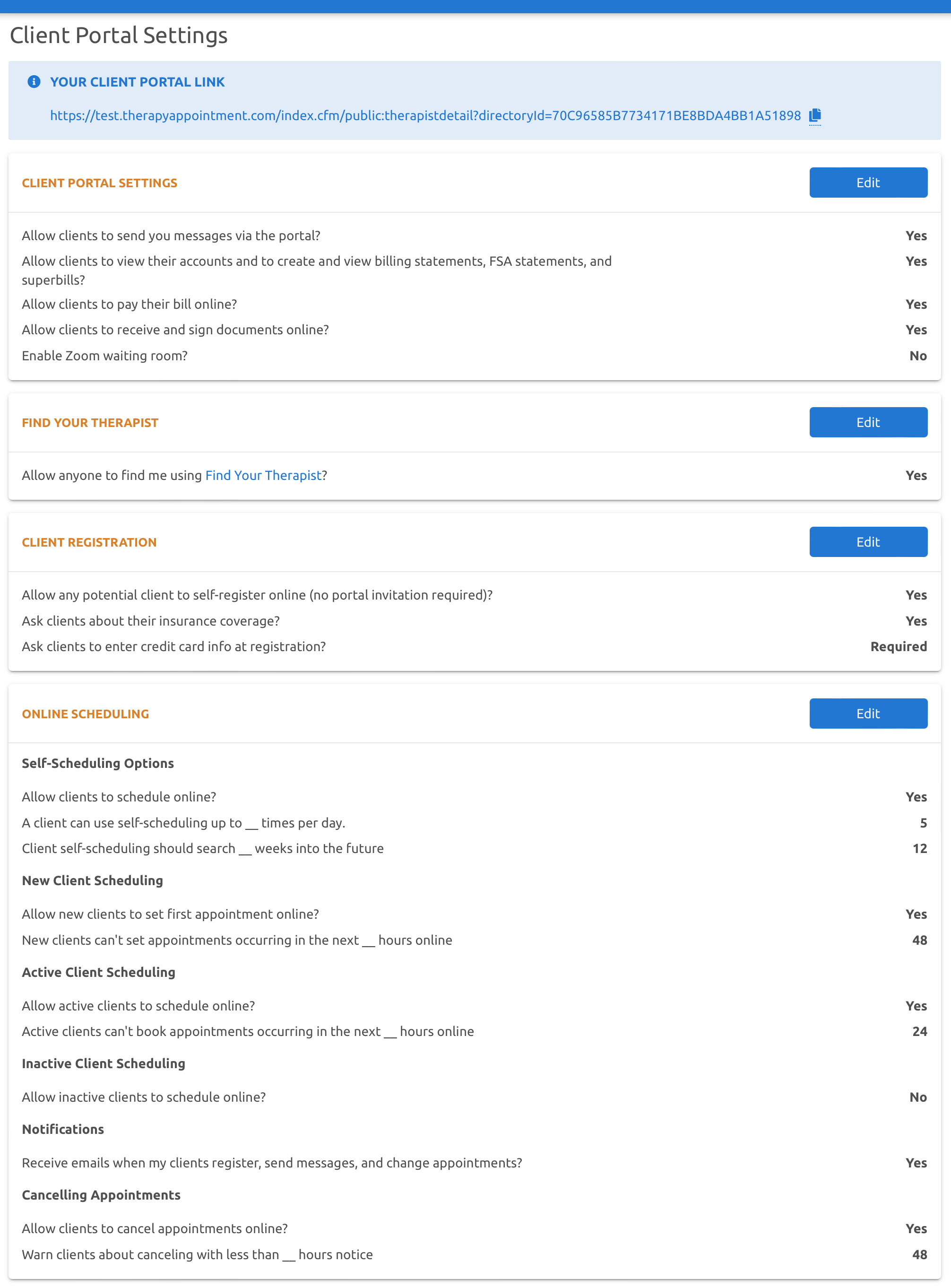
Claim Printing Settings (test print)
Here you can adjust the printing alignment of claims that you need to print instead of sending electronically.
Claim Insurance Settings
These fields are for claim settings for insurance companies specific to that provider.
To adjust the settings, click on either the name of the insurance company on the left, or click the blue button shown below:


Calendar Settings
- Set if you want to share a free/busy calendar with other therapists in your group
- Manage your availability calendar
- Sync with Google/iCal
- Manage observed holidays (we block your availability off for the holidays you have checked off)
Send Birthday Emails
- Gives you the option to (automatically) send a friendly birthday message to clients 🎂
- We also notify you via your messages for any that we do send out
Session Settings
A chime at the start and end of session can be managed here when using the Today / Autopilot view (left menu)
Appointment Settings
This is for miscellaneous defaults, including:
- The timeframe clients can cancel their appointments via the portal
- Appointments must be cancelled _ hours prior
- Default reminder interval (days)
- Used when creating new clients for reminders
Overview of Calendar, Birthday, Session, and Appointment Settings:

Permissions & Roles
Supervisors & Supervisees
Article: Supervision

Roles (Permissions)
Article: Adding and Managing Staff & Roles
Data Export & Import
Here's our article about Data Export as well as Client Data Import options.
Office Locations

Account Information
Here you will access to:
- Credentials: This is where you can change your username, or trigger a password reset
- You can also view your Account History (including login details)
- Two-Factor Authentication: Enable for your account protection and keep client data even safer than with just a username & password!
- Service Agreements: view or download your BAA & TOS with us
shield_lock Owners only:
- Billing Plan: View your billing history here, article: View Billing History
- Credit Card(s) on file with us. Whichever is marked default will be charged
